What Are WordPress Plugins?
This post may contain affiliate links. As an Amazon Associate, I earn from qualifying purchases.
At some point during your blogging journey, I’m sure you’ve wondered WHAT are WordPress plugins?
What do they do?
Why are they needed?
Which ones are best?
Do you have to pay for them?
Or are they free?
If you haven’t wondered, but you’ve created your mom blog and are self-hosting it in WordPress (and you should be), then it won’t be long until you bump into these things called plugins.
So, let’s jump right into what WordPress plugins are, what they do, how to use them, and which ones you need.
What Are WordPress Plugins?
WordPress plugins are additional pieces of software you can install on your Mom blog to extend, customize or help the functionality of WordPress.
For example, installing the Yoast SEO Plugin helps you keep track of your post’s overall SEO (Search Engine Optimization) score as you write it. Without the plugin, you may be unsure of your keyword density and other factors that play a role in good SEO.
So, in a nutshell, plugins are a way to make your WordPress blog run even better than just the default settings.
Paid vs. Free WordPress Plugins
Most paid WordPress plugins (or commonly called premium plugins) offer a free version that has enough functionality to get you started.
Over time, as your Mom blog grows, you might want to invest in the paid version of a particular plugin depending on your needs.
You may find the free version of a plugin has reached its max functionality so you need the paid version to access more features.
Plugins You Need From The Start Of Your Blog
There are default plugins that WordPress automatically installs on any blog using their platform. Some you will use, others you won’t.
You can access them in the WordPress dashboard under ‘Plugins’, where you can search the directory for plugins, add and/or delete or upload your own plugin.
See below.
For an example of a plugin you won’t use: Hello Dolly has no real role for building out your blog – it’s actually useless and I’m not sure why WordPress automatically installs it on new blogs. Go ahead and delete it.
Go through the list and decide whether you need the default plugins.
The reason I say this is because having too many plugins on your blog can slow it down and some plugins may be incompatible with others.
If you aren’t going to use the plugin, then you may as well delete to make room for other ones.
Here’s the default plugins I keep and use:
✔Akismet Anit-Spam – controls and filter spam comments – important because you will get lots of spam!
✔Loginizer – blocks IP address after a certain number of attempts to login. This is a great way to help protect your blog.
✔Jetpack – I don’t have this activated currently, but I keep it in case I want to use it in the future. It has great features like traffic stats, security features and design elements. At the time of writing this post, I don’t need these functions, but you just never know!
I created a free printable for you that outlines which plugins I use with an explanation of what they do.
Most of them are free versions.
If I pay for a plugin, I’ll detail them below 🙂
Click the link below to download it:
Must have plugins and what they do!
Nice To Have WordPress Plugins
What are WordPress plugins that are nice to have?
To me, they’re plugins you don’t absolutely need, but they do some really cool things.
Below, I share the WordPress plugins I can’t live without. I
‘ve paid for them and they are well worth the investment.
Social Warfare: I fell in love with this plugin because it’s easy to use and it won’t slow your blog down.
It helps manage social sharing on your blog which is super important as you begin to build traffic.
Within the post editor in WordPress, the plugin adds an area to upload a social media (Facebook/Twitter/Gooogle+) photo and Pinterest pin.
That means anytime someone shares your post from your blog, it will automatically use the photo that you set.
This is super helpful because you can control the quality of what is getting shared!
You can also add a widget to your sidebar and set Social Warfare to display your most popular posts.
Why would you want to do that?
When people see the share count, it creates social proof that your blog is getting read and you know what you’re talking about!
And that is only a FEW pro features of Social Warfare 🙂
At $29usd/year for 1 website, Social Warfare is an AFFORDABLE way to make sure your social sharing is top-notch.
I definitely recommend you check them out 🙂
Divi Builder: I’m not sure if you’re comfortable using a page builder to customize your own website, but I felt I needed one because I wanted to control how Mom Blog Life looked.
I built this blog with many other, feminine WordPress themes (click the link for details), but constantly changed my mind and then decided I wanted to create my own layout! Ha!
No, I’m not techie or good at coding, I picked up the Divi Builder plugin by Elegant Themes, looked through their tutorials and built Mom Blog Life with the builder and their Extra Theme.
There are default layouts to help you get started, so no worries about having to build your page from scratch!
I’m telling you about the Divi Plugin in case you’re not happy with your ‘out of the box’ WordPress theme and want to be able to design what you’re envisioning!!
The plugin works with all WordPress themes 🙂
Yes, there are options for us non-techies!!
If you’re interested in this kind of thing, make sure to check out Elegant Themes – you get access to their plugins and themes for $90usd/year, so it’s affordable and YOU can control how your blog looks without having to hire a designer 🙂
Snazzy Press Plugin: This plugin comes from Plugin Mill and helps you create more visually appealing content.
Think of it as dressing up your content.
You can add content boxes, buttons, pull quotes and more.
I LOVE using this plugin to make my posts look even nicer.
It would be a great plugin to pick up especially if you’re intimidated by the builder plugin.
You can really dress up your content EASILY.
These are my top 3 plugins that I couldn’t live without…so far.
I’m sure I’ll be adding more as my blog grows! 🙂
Be Careful Your WordPress Plugins May Not Be Getting Along
I just wanted to mention that if you find you’ve installed a plugin, yet it’s not doing the functions it promised, it could be that the plugin doesn’t get along with another one.
The only way I know how to fix this is to deactivate and test them one by one.
Slightly annoying!
That’s why I recommend you don’t go too plugin crazy and only use the ones that make the most sense to your needs. 🙂
Hopefully, I’ve answered the question: What are WordPress Plugins?
And, which ones you need. Be sure to grab my free plugins printable so you can reference when you need to.
Did you understand what plugins were before my post?
If you’ve been blogging for awhile, what are some of your favorite WordPress plugins?
I love looking at new ones to see if they would make my blogging life easier! 🙂
Comment and share below!
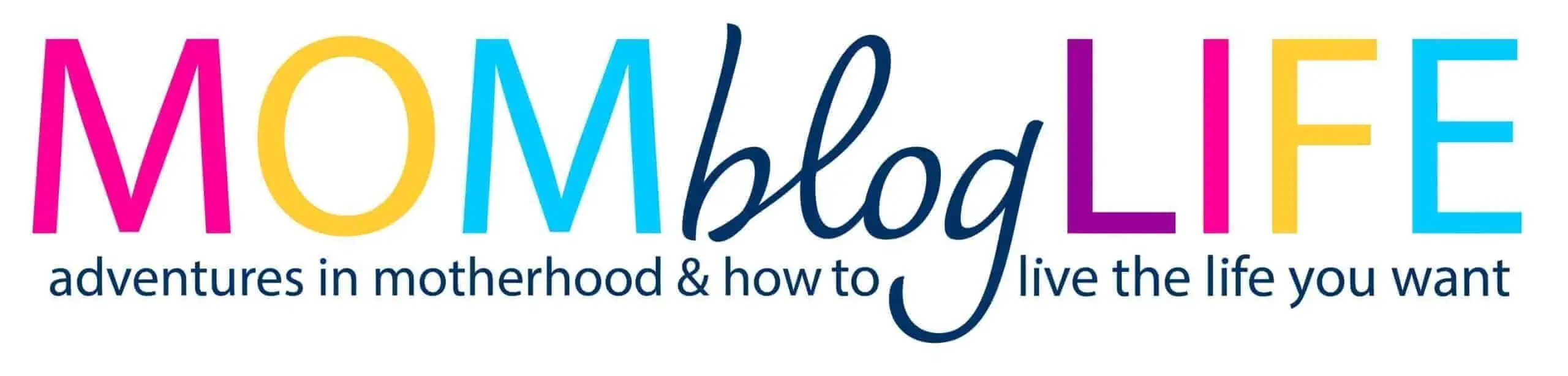

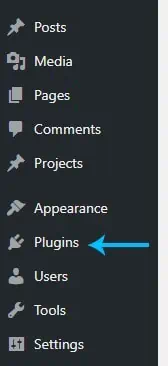






5