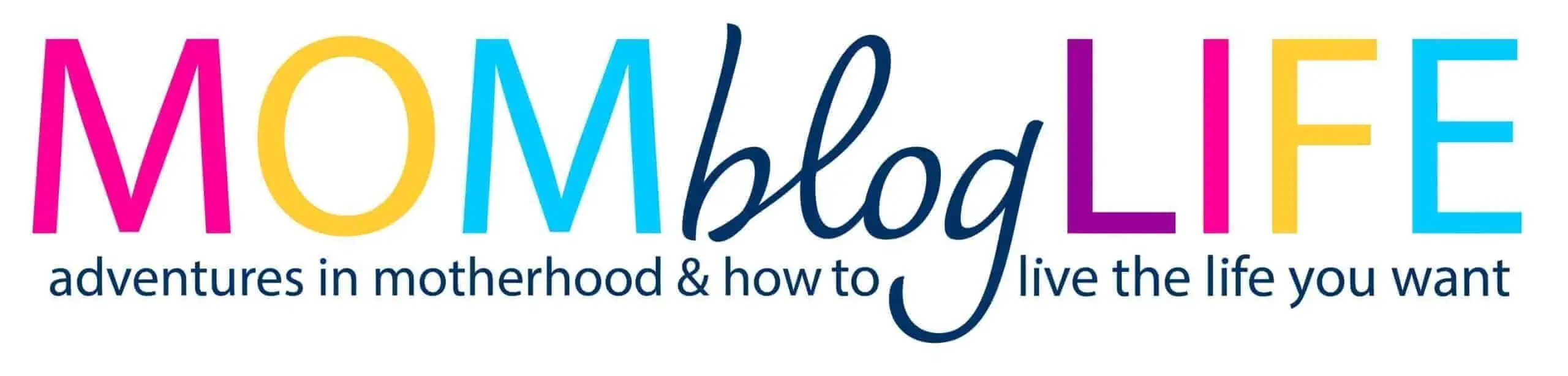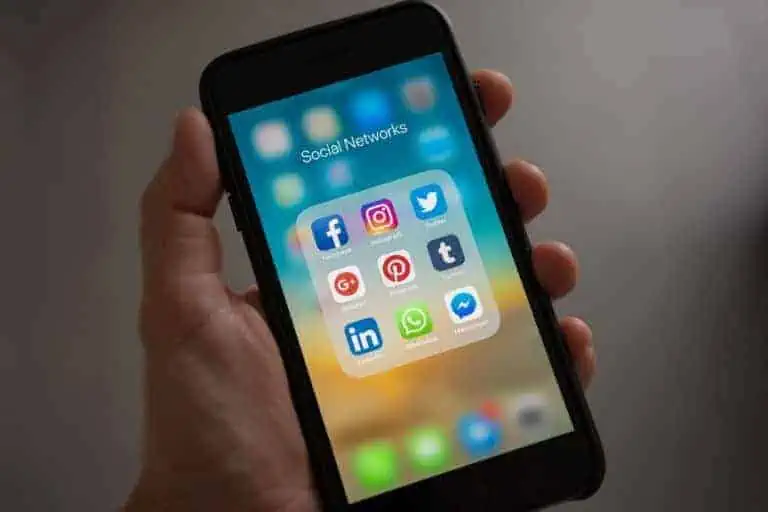3 Good Online Photo Editors For Your Blog
This post may contain affiliate links. As an Amazon Associate, I earn from qualifying purchases.
When I started blogging, it didn’t take long to figure out having good online photo editors were important to the success of my blog.
There are SO many platforms to share your images and build your online presence.
Think Pinterest and Instagram – two big social sites that rely heavily on great images to satisfy their users.
It’s those images that keep bringing users back for more and get them clicking through to YOUR blog.
As bloggers, we wear many different hats – one of them being graphic designer, but I bet you didn’t go to school to learn design?
Don’t let that intimidate you.
The online photo editors I’m sharing with you are easy to use and create the beautiful images you see around the web.
If you’ve ever caught yourself looking at a photo on Pinterest (or somewhere else) and thinking, ‘how the heck am I going to create an image as great looking as that one?’, I’m here with good news – there are numerous really good online photo editors available at a low cost that create BEAUTIFUL images.
The fact I have 3 good online photo editors in my blog tools, inspired me to write this post.
Here, I detail what photo editors I use and why I chose to invest in them.
You NEED to create good-looking, shareable images. Having good online photo editors in your tool arsenal is a MUST.
I have more than one online photo editor in my tool belt and you may find you do too.
3 Really Good Online Photo Editors
Can I get a virtual high five for not having to learn Adobe Photoshop?!
I’m sure it’s great and all, but the learning curve is steep and this busy mom doesn’t have the time (I’m sure you can relate?).
Thanks to the Internet, you can choose from numerous good online photo editors that are super easy to use.
1) Stencil
My go to online photo editor for quick image creation is Stencil.
I create all of the photos for my blog posts using Stencil. (Take a look around my blog, most of the photos you see have been edited or created with Stencil.) That includes the featured image you see.
Stencil is SO easy to use and saves me a lot of time. When I’m writing a blog post, the last thing I want is the photo creation process to take forever.
Plus, as a mom blog boss, you’re always trying to find time to blog. So losing time trying to figure out your online photo editor is not that appealing.
Time is the biggest currency you have when you blog. You don’t want to waste it.
Since Stencil saves me time, it’s a huge asset to my blog business.
Let’s take a sneak peek at the back end of Stencil.

They’re all right there.
Just click to select what size you need to create your awesome image.
You can also add your own custom image dimensions – so what works with YOUR blog theme is there every time you need it. Click on the custom tab and enter your dimensions, and presto it’ll appear there the next time you look for it!

No problem.
Move your cursor over the font names and Stencil will preview them so you can see what it looks like!
That means you’re previewing as you create instead of having to select, decide you don’t like it and go back into the list to select another font. It’s little features like these that are HUGE time savers.
You can also tab over to ‘My fonts’ and choose any Google fonts you like or if you buy a font package, you can upload it in this area.
You can change the color, increase the drop shadow to make the font stand out more, add an icon to really jazz up your images.
Worried about where to find quality photos?
The family budget doesn’t have much room for blog expenses?
Don’t want to pay an arm and leg for stock photos?

Simply type in your keyword and viola a whole bunch of images matching your search will appear.
You don’t have to worry about copyright or licenses. Stencil has taken care of that for you.
Did I mention these photos are FREE?
To wrap it up, Stencil’s tagline is: “Ridiculously simple image creation for social media marketers, bloggers and small businesses.”
I couldn’t agree more.
Check out more about Stencil here.
Conclusion: My go to online photo editor if I need to do something quickly or create a nice looking picture for my blog posts. Occasionally, if I’m feeling creative, I’ll make a pin from scratch.
2) PicMonkey
I don’t want to call PicMonkey my runner-up. I don’t rank my online tools – they are all useful to me in some way.
PicMonkey can do everything Stencil can’t. (Yes, there are some things I wish Stencil did, but it doesn’t).
Like if I want to touch up a picture I took myself, I can do that in PicMonkey. Or, if I want to create an amazing info-graphic for Pinterest (I love the look of those!), PicMonkey makes it easy by giving you templates you can customize.
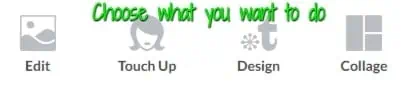
PicMonkey doesn’t give you access to free stock photos, so you’ll need to upload your own.
See the Touch Up option? That’s where you COULD take a photo of yourself and make it look perfect.
Get rid of your wrinkles, blemishes – you name it. I don’t use the option, but I’m sure some people wouldn’t mind. Remember, your blog readers want to see an authentic you, so don’t mimic what the magazines do – be real.
The basic edit options in PicMonkey are super awesome. You can add a frame, change the shape of your picture, add text, and layer on your photo (this is good if you want to edit a specific part of your photo – makes selecting the right area SO much easier!)
My fav option is Design. Here is where you can create your own design or customize a done for you template like I mentioned before. You can also use your own dimensions – so easy to create what you need for your blog.
PicMonkey also has a blank canvas option, full of varying template sizes that are so useful. For instance, if you’re interested in designing a Facebook ad, there is a blank template ready to go.
Conclusion: Okay, okay – I’ll admit it. If I had to choose a favorite among my good online photo editors, PicMonkey would be my choice. It’s got everything you need to grow your blog.
3) Canva
I have the free version of Canva and the only reason I do is because it gives me more access to awesome templates I can share on different social media sites.
I literally select which template I would like to use, then drag and drop my own images, change the text to suit my purpose and download.
It’s pretty nice that they let you do all that for FREE.
Might be a good idea to use the free version of Canva, especially if you’re on a really tight budget or living on one income.
If I get the paid version of Canva, I will update this post. 🙂
Conclusion: I only use Canva for their really awesome FREE templates. I love the drag and drop feature to make it my own. That is a time saver!!
Do you agree with my choices for good online photo editors? Do you have an online photo editor you LOVE to use? Did you find this post helpful? Let me know in the comments!